Upon logging in to your Supervisor Portal, you are presented with the following:
A welcome window, which lists what you can do in your Supervisor Portal with the roles that are currently assigned to you.
A command and status bar at the top of your screen, which allows you to:
Show or hide a sidebar menu, click:

To hide the sidebar menu, click:

View the contact method by which you will receive calls (as specified at login) and any associated phone number. For example:

View your current status and the length of time you have been in that status, in hours, minutes and seconds. For example:
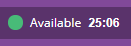
Change your status, for example, indicating that you are now available to handle calls or that you are about to take a break:

View online help. Click:

then select View Help
Log out. Click:

then select Log Out.
Parent topic: Supervisor Portal overview
Related tasks
Selecting how I receive calls
Changing my current status
Changing my password
Logging out
Related reference
Contact Method
Current Status
