Company administrators and supervisors can customise wallboards to display key performance statistics for the system.
Click play to watch a video overview on managing wallboards.
To customise a wallboard:
Procedure #
Step 1:
Click Data > Wallboards on the menu bar. A list of the wallboards that are already available for use is displayed.
Step 2:
Select (or add) the appropriate wallboard.
Step 3:
Click View/Edit Wallboard.
Step 4:
To the wallboard (if you are editing an existing one), click:

Step 5:
To add a widget:
- Click:

Icons for the available widgets are shown:
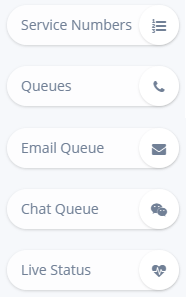
These define the different types of statistics that can be displayed on the wallboard.
Note: Depending on the features and functionality that are licensed for your system, some of these widgets may not be available.
- Click the appropriate widget icon.
- Select the widget source, Group Widget and (if available) Widget Type from the dropdown lists.
- Click Add.
The widget is created and the data is displayed on the wallboard. You can move the widget around the wallboard as required.
Step 6:
To delete a widget from the wallboard, click on the following icon in the widget’s title bar:

To confirm that you want to delete the widget, click:

Step 7:
To save and lock the wallboard, click:

Related concepts
Statistics and reports overview
Related tasks
Managing wallboards
Searching a list
Related reference
Wallboard page
Add widget page
