You can view the emails that are assigned to an email queue and transfer them to a different email queue.
Company supervisors must have the Supervisor Email Control privilege to transfer emails to a different email queue.
Click play to watch a video overview on viewing live email queues.
Procedure #
Step 1:
To transfer email(s) to a different email queue, do one of the following:
On the home page, click View Supervisor Portal
On the menu bar, click Data > Live Data.
Under Email Queues, you can see all email queues that you monitor.
Step 2:
To expand the Email Queues section, click:

A summary of information for each email queue, in individual summary boxes (Detail View) is displayed.
Step 3:
For the appropriate email queue click:

A list of all the emails that are currently assigned to this queue is displayed.
Step 4:
Do one of the following:
- To transfer one or more emails, tick the check box for the appropriate email(s)
- To transfer all the emails in this queue, click:
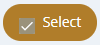
Step 5:
Click:

The Transfer Email dialog is displayed.
Step 6:
Select the queue to which the emails should be transferred and click OK.
