For each agent who you supervise, you can view the emails that are currently allocated to the agent in their inbox and transfer them to a different agent.
Company supervisors must have the Other Agents Inboxes privilege to view agents’ inboxes and transfer emails to a different agent.
Note: The Supervisor Portal is a licensable feature of the system.
Procedure #
Step 1:
To transfer emails to a different agent, do one of the following:
- On the home page, click View Supervisor Portal
- On the menu bar, click Data > Live Data.
Under Agents, you can see all agents that you monitor.
Step 2:
Click the appropriate agent.
More detailed information for the agent is displayed.
Step 3:
Click the inbox button for the selected agent. For example
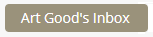
The contents of the agent’s inbox are displayed.
Step 4:
Click:

Step 5:
Select Email.
The emails currently in the agent’s inbox are listed. This includes emails for all the queues to which they are assigned.
Step 6:
Select the emails that you want to transfer. By default, all of the emails currently allocated to the agent are selected.
Step 7:
Click:

The Transfer Email dialog is displayed.
Step 8:
Select the agent to which the emails should be transferred and click OK.
Note: If you select an agent who does not have permission to handle emails, a message is displayed.
