For each agent who you supervise, you can view the emails that are currently allocated to the agent in their inbox and transfer them back to the queue(s) from which they originated.
Company supervisors must have the Other Agents Inboxes privilege to view agents’ inboxes and transfer an agent’s emails to back to the queue.
Note: The Supervisor Portal is a licensable feature of the system.
Procedure #
Step 1:
To transfer an agent’s emails back to the queue, do one of the following:
- On the home page, click View Supervisor Portal
- On the menu bar, click Data > Live Data.
Under Agents, you can see all agents that you monitor.
Step 2:
Click the appropriate agent.
More detailed information for the agent is displayed.
Step 3:
Click the inbox button for the selected agent. For example:
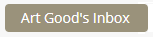
The contents of the agent’s inbox are displayed.
Step 4:
Click:

Step 5:
Select Email
The emails currently in the agent’s inbox are listed. This includes emails for all the queues to which they are assigned.
Step 6:
Select the email(s) that you want to transfer back to the queue. By default, all of the emails currently allocated to the agent are selected.
Step 7:
Click:

